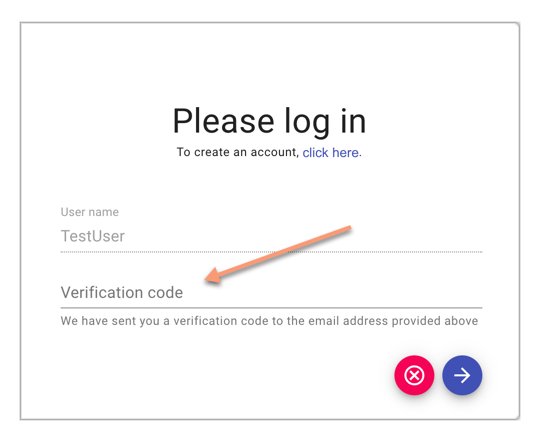Creating a User Account
Creating a user account is simple: enter your email address, username, and password in an easy-to-complete form. During this process, we’ll send you a verification code by email. Once you’ve verified your email address using the code, you’ll be ready to sign in.
Table of contents
- Fill in the Registration Form
- Verify Your Email Address
- Logging In if Email Verification is Incomplete
Fill in the Registration Form
You can begin registration from the login dialog. Navigate to debate.club and click on the Login menu.

Then click on the link indicated by the arrow in the image below to open the Registration Dialog.

Obtain a Registration Token
To complete this form, you’ll need a Registration Token. The token is a combination of numbers and letters, separated by hyphens, like this:
2115db15-e307-4cc5-8d2c-e578c8d51d54
There are two ways to obtain a token: you can sign up for our beta program and receive a token as part of that process, or you can get a token from someone already signed up who shares their token with you.
If you receive a sign-up link (such as the one below), the token will be pre-filled in the registration dialog when you open the link.
http://debate.club/?registrationToken=2115db15-e307-4cc5-8d2c-e578c8d51d54
If you only receive the token, you can manually enter it into the Registration Token field in the login form.
Submit Your Data
In the registration dialog, fill in your information (registration token, email address, username, and password). You’ll use your username to log in to our website. Note that this username will be visible to other users.
Your email address will not be visible to other users and will only be used to contact you if necessary. For more details about privacy and how we use your data, please see our Privacy Policy.

Verify Your Email Address
When you click the Subscribe button, we’ll send a verification code to the email address you provided. Enter the code in the form and click Verify.
If the code is correct, the dialog will close, and you can proceed to the Login Dialog. Use your username and password to log in.
Logging In if Email Verification is Incomplete
If you didn’t enter the verification code during registration (for example, if you navigated away or closed the browser window), you can complete email verification the next time you log in.
Go to the login screen and enter your username and password. After submitting, the login dialog will prompt you for the verification code. Check your inbox for the latest code, enter it in the login form, and click the arrow button. After this, you’ll be ready to log in with your username and password.