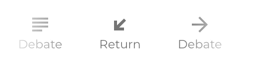Adjudicator Room
Table of contents
Basic Functionality
During the Preparation stage, Adjudicators remain in the Adjudicator Room. This room has a layout similar to the Team Room.

In the Adjudicator Room, Adjudicators can view team information and perform the following actions:
- Pause/Start the Preparation Timer
- Join a Team Room
- Start the Debate stage
Team Status
The Adjudicator Room displays the following information for each team:
- Team (First Government, First Opposition, etc.)
- Members who have joined (username and role)
- Whether the team needs help (indicated by a flag)
- Whether the team is ready for the debate (indicated by a checkmark icon)

The diagram above shows the four teams with all members and roles. Additionally, the First Government team has indicated they need help (marked by an asterisk) and are ready for the debate (team name displayed in green).
Joining a Team Room
As an Adjudicator, you can click on a team room name to join that team’s room to check in or assist when they request help.

Only one Adjudicator can join a team’s Preparation Room at a time. While in the team’s room, the Adjudicator can still see the team information panel as it appears in the Adjudicator Room, allowing them to switch to another team if needed.
Returning to the Adjudicator Room
To return to the Adjudicator Room, click Return in the control bar at the bottom of the screen.