The User Interface
The website has common user interface elements that you’ll encounter on different pages. Below is a general overview of these elements and their functionality.
Table of contents
The Badge
Each debate participant is represented by a Badge, which displays basic information, including username, role, and their video stream. Usernames and roles appear at the top of the badge once participants join. If video is enabled, it will display in the center of the badge.
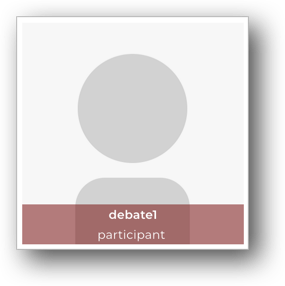
The badge label for the Meeting Organizer is red, while labels for other participants are gray on most screens. During the debate phase, the badge of the current speaker is blue.
The Control Bar
At the bottom of the screen, you’ll see the Control Bar, which contains buttons to start/stop your camera, mute/unmute your mic, and perform other actions based on your role. If you’re an adjudicator, you’ll see buttons to advance the session to the next stage (from Preparation to Debate, then Evaluation). If you’re a participant, additional buttons will be visible during preparation in the Team Room.
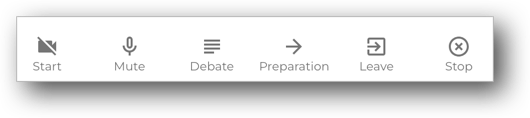
Debate Details
Clicking on the Debate button in the Control Bar opens more details about the debate. You’ll see the current stage of the debate (Lobby, Prepare, Debate, or Evaluate), as well as the unique identifier for the debate, which is a combination of letters and numbers separated by hyphens.
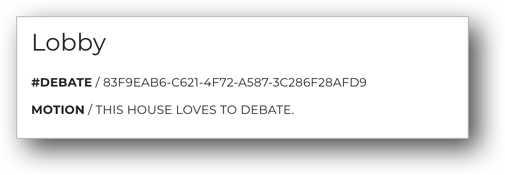
When you click on the Meeting Identifier, a link to this debate session is copied to your clipboard. For more details on how to use this link, see the section Invite Your Team.